VCCS with TeamSpeak in EuroScope
How it works?
EuroScope itself has a built in TeamSpeak client. It is used for the VCCS based Ground to Air (for simulator sessions) and Ground to ground (works on VATSIM session) communications. As it is based on TeamSpeak it requires a server where the parties can connect to and do the voice communication via. Unfortunately TeamSpeak policy does not allow a third party client (taht is buit with TS SDK) to connect to the standard TeamSpeak servers. Because of that there is no way to use the existing TeamSpeak servers for VCCS communication. To have a server voice I added this feature to the EuroScope FSD server. For testing we can use this server, but later on I will provide some Linux based servers that you (or your VACC) can put to publicly available servers.
The Ground to Air voice sessions that you can use for private simulation sessions is quite easy and straightforward. Connect both clients to the same server and define the same frequency on both sides. The frequency defines the channel in the server. If both parties are connected, just talk to each other.
The Ground to Ground sessions are a bit more tricky. It also requires a server that can be reach by both parties. The server must be provided by the caller. The called controller may have a different server set up or even no server specified at all. The someone is calling another controller it sends the address and the port of his own server to the other. The other controller tries to connect to that server. If both are successful the they are ready for the voice communication. As far as there are no public servers available you must use the TeamSpeak server built into the FSD server. As most of us are sitting behind a router, you should forward the port (default is 9988) to the machine where you run the FSD server. And be sure to specify the WAN IP address in EuroScope and not the LAN IP address. Otherwise no one will be able to reach your server.
How to use?
First start your FSD server. Select the
port and simply press the "Start TS server" button: 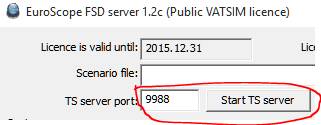 . In the System messages area you will receive messages about all TS
actions (connect, disconnect, channel switch, talking). You may use it for
debugging.
. In the System messages area you will receive messages about all TS
actions (connect, disconnect, channel switch, talking). You may use it for
debugging.
In EuroScope there is a small VCCS mini
control: ![]() . You can switch it on/off via the Quick SET menu. It has limited
functionality, but uses just a tiny piece of space on screen. The real VCCS control
can be opened using the Other SET menu or by right click on the mini control.
. You can switch it on/off via the Quick SET menu. It has limited
functionality, but uses just a tiny piece of space on screen. The real VCCS control
can be opened using the Other SET menu or by right click on the mini control.
Press the EDIT button to open the setup
dialog: 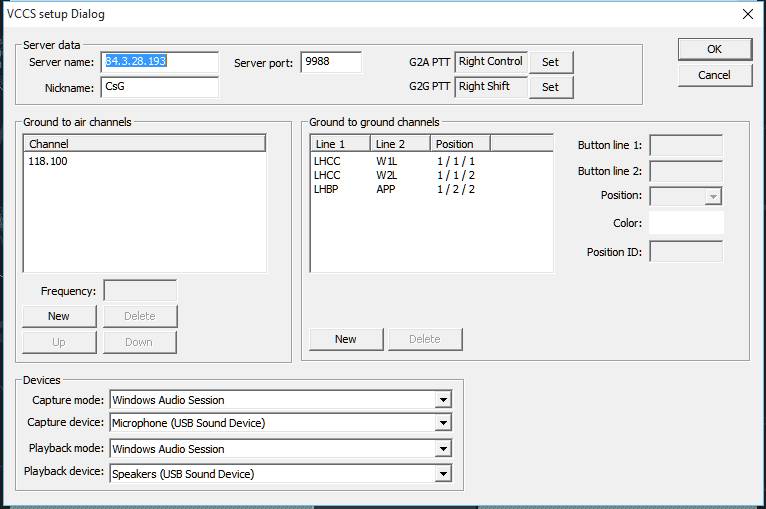 .
.
ˇ On top define your server, port and nickname. You can also define here the PTT buttons.
ˇ In the middle you can set up the G2A frequencies and the G2G buttons. For G2A only the frequencies you can define. For G2G you can specify two free text lines, the position of the button, the background color and the position ID. The position ID is the most important one. Use here a position ID from the ESE file, or a direct callsign. Select the appropriate to your set up.
ˇ On bottom define the audio hardwares. If you see them empty or you receive an error message that the default capture device is not found, then most probably your soundbackends folder is in the wrong place.
Back
to the main dialog: 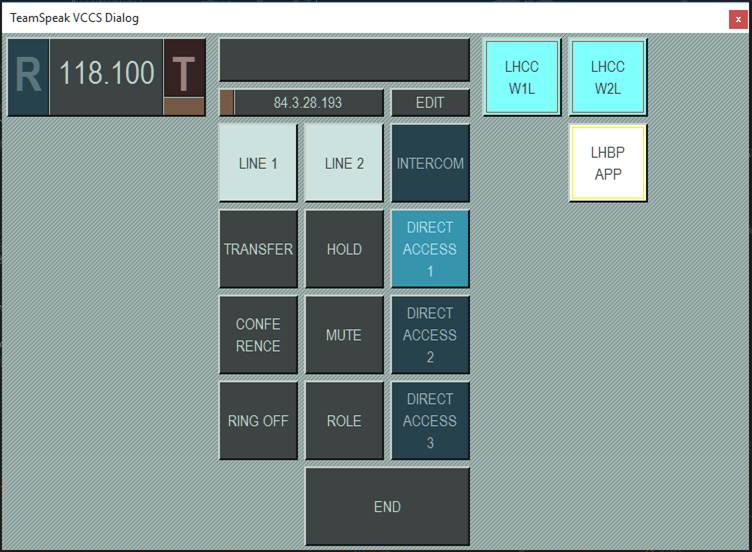
ˇ To connect to a G2A channel press the R (to receive) and press the T (to transmit) as well.
ˇ To call someone with G2G press his button. The red rectangle means the position is offline. Yellow means online, but does not use ES latest version. Both case you can not use the VCCS communication. The green rectangle means you can connect. When you press a button you connects first to the server. If successful a message is sent to the other controller. You both see blinking buttons and the called one also a ringing sound. To accept the call press the caller button or the appropriate LINE button. You can call a controller even if he does not have your position in his buttons. A hidden button is created automatically with all the necessary information there. Talk to each other pressing the appropriate PTT button. Finish the call with the END.
Not all the buttons are functional so far:
ˇ G2A buttons are completely operational.
ˇ The top messages area is empty so far. Some diagnostic and history messages will be there.
ˇ The server are is a read only area.
ˇ The EDIT button is working.
ˇ LINE 1 and LINE 2 are working.
ˇ INTERCOM is not yet implemented.
ˇ TRANSFER is not yet implemented.
ˇ HOLD is not yet implemented.
ˇ CONFERENCE is not yet implemented.
ˇ MUTE is working.
ˇ RING OFF is working
ˇ ROLE is not yet implemented.
ˇ END is working.
ˇ DIRECT ACCESS 1-3 is working.